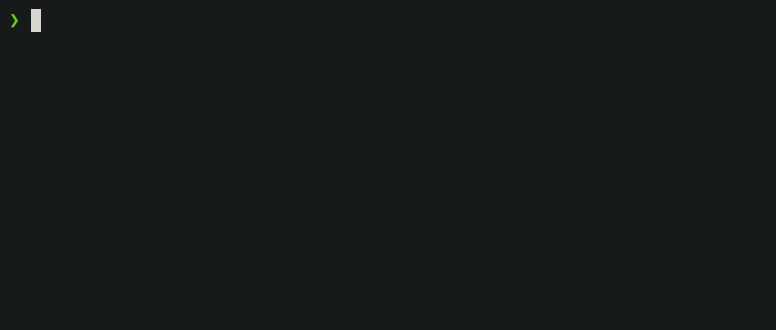23 KiB
Features
Configuration Wizard
p10k configure
Type p10k configure to access the builtin configuration wizard right from your terminal.
All styles except Pure are functionally equivalent. They display the same information and differ only in presentation.
Configuration wizard creates ~/.p10k.zsh based on your preferences. Additional prompt
customization can be done by editing this file. It has plenty of comments to help you navigate
through configuration options.
Tip: Install the recommended font before
running p10k configure to unlock all prompt styles.
FAQ:
- What is the best prompt style in the configuration wizard?
- What do different symbols in Git status mean?
- How do I change prompt colors?
Troubleshooting:
- Some prompt styles are missing from the configuration wizard.
- Question mark in prompt.
- Icons, glyphs or powerline symbols don't render.
- Sub-pixel imperfections around powerline symbols.
- Directory is difficult to see in prompt when using Rainbow style.
Uncomprising Performance
When you hit ENTER, the next prompt appears instantly. With Powerlevel10k there is no prompt lag.
If you install Cygwin on Raspberry Pi, cd into a Linux Git repository and activate enough prompt
segments to fill four prompt lines on both sides of the screen... wait, that's just crazy and no
one ever does that. Probably impossible, too. The point is, Powerlevel10k prompt is always fast, no
matter what you do!
Note how the effect of every command is instantly reflected by the very next prompt.
timew start hack linux
touch x y
rm COPYING
echo 3.7.3 >.python-version
| Command | Prompt Indicator | Meaning |
|---|---|---|
timew start hack linux |
🛡️ hack linux |
time tracking enabled in timewarrior |
touch x y |
?2 |
2 untracked files in the Git repo |
rm COPYING |
!1 |
1 unstaged change in the Git repo |
echo 3.7.3 >.python-version |
🐍 3.7.3 |
the current python version in pyenv |
Other Zsh themes capable of displaying the same information either produce prompt lag or print prompt that doesn't reflect the current state of the system and then refresh it later. With Powerlevel10k you get fast prompt and up-to-date information.
FAQ: Is it really fast?
Powerlevel9k compatibility
Powerlevel10k understands all Powerlevel9k configuration parameters.
Migration from Powerlevel9k to Powerlevel10k is a straightforward process. All
your POWERLEVEL9K configuration parameters will still work. Prompt will look the same as before
(almost)
but it will be much faster (certainly).
FAQ:
- I'm using Powerlevel9k with Oh My Zsh. How do I migrate?
- Does Powerlevel10k always render exactly the same prompt as Powerlevel9k given the same config?
- What is the relationship between Powerlevel9k and Powerlevel10k?
Pure compatibility
Powerlevel10k can produce the same prompt as Pure. Type
p10k configure and select Pure style.
You can still use Powerlevel10k features such as transient prompt or instant prompt when sporting Pure style.
To customize prompt, edit ~/.p10k.zsh. Powerlevel10k doesn't recognize Pure configuration
parameters, so you'll need to use POWERLEVEL9K_COMMAND_EXECUTION_TIME_THRESHOLD=3 instead of
PURE_CMD_MAX_EXEC_TIME=3, etc. All relevant parameters are in ~/.p10k.zsh. This file has
plenty of comments to help you navigate through it.
FAQ: What is the best prompt style in the configuration wizard?
Instant prompt
If your ~/.zshrc loads many plugins, or perhaps just a few slow ones
(for example, pyenv or nvm), you
may have noticed that it takes some time for Zsh to start.
Powerlevel10k can remove Zsh startup lag even if it's not caused by a theme.
This feature is called Instant Prompt. You need to explicitly enable it through p10k configure
or manually. It does what it says on the tin -- prints prompt
instantly upon Zsh startup allowing you to start typing while plugins are still loading.
Other themes increase Zsh startup lag -- some by a lot, others by a just a little. Powerlevel10k removes it outright.
FAQ: How do I enable instant prompt?
Show on command
The behavior of some commands depends on global environment. For example, kubectl run ... runs an
image on the cluster defined by the current kubernetes context. If you frequently change context
between "prod" and "testing", you might want to display the current context in Zsh prompt. If you do
likewise for AWS, Azure and Google Cloud credentials, prompt will get pretty crowded.
Enter Show On Command. This feature makes prompt segments appear only when they are relevant to the command you are currently typing.
# Show prompt segment "kubecontext" only when the command you are typing
# invokes kubectl, helm, kubens, kubectx, oc, istioctl, kogito, k9s or helmfile.
typeset -g POWERLEVEL9K_KUBECONTEXT_SHOW_ON_COMMAND='kubectl|helm|kubens|kubectx|oc|istioctl|kogito|k9s|helmfile'
Configs created by p10k configure enable show on command for several prompt segments by default.
Here's the relevant parameter for kubernetes context:
To customize when different prompt segments are shown, open ~/.p10k.zsh, search for
SHOW_ON_COMMAND and either remove these parameters to display affected segments unconditionally,
or change their values.
Transient prompt
When Transient Prompt is enabled through p10k configure, Powerlevel10k will trim down every
prompt when accepting a command line.
Transient prompt makes it much easier to copy-paste series of commands from the terminal scrollback.
Tip: If you enable transient prompt, take advantage of two-line prompt. You'll get the benefit of extra space for typing commands without the usual drawback of reduced scrollback density. Sparse prompt (with an empty line before prompt) also works great in combination with transient prompt.
Current directory that just works
The current working directory is perhaps the most important prompt segment. Powerlevel10k goes to great length to highlight its important parts and to truncate it with the least loss of information when horizontal space gets scarce.
When the full directory doesn't fit, the leftmost segment gets truncated to its shortest unique
prefix. In the screencast, ~/work becomes ~/wo. It couldn't be truncated to ~/w because it
would be ambiguous (there was ~/wireguard when the session was recorded). The next segment --
projects -- turns into p as there was nothing else that started with p in ~/work/.
Directory segments are shown in one of three colors:
- Truncated segments are bleak.
- Important segments are bright and never truncated. These include the first and the last segment, roots of Git repositories, etc.
- Regular segments (not truncated but can be) use in-between color.
Tip: If you copy-paste a truncated directory and hit TAB, it'll complete to the original.
Troubleshooting: Directory is difficult to see in prompt when using Rainbow style.
Extremely customizable
Powerlevel10k can be configured to look like any other Zsh theme out there.
Pure, Powerlevel9k and robbyrussell emulations are built-in.
To emulate the appearance of other themes, you'll need to write a suitable configuration file. The
best way to go about it is to run p10k configure, select the style that is the closest to your
goal and then edit ~/.p10k.zsh.
The full range of Powerlevel10k appearance spans from spartan:
To ridiculous extravagant:
Batteries included
Powerlevel10k comes with dozens of built-in high quality segments. When you run p10k configure
and choose any style except Pure, many of these segments get enabled by
default while others be manually enabled by opening ~/.p10k.zsh and uncommenting them. You can
enable as many segments as you like. It won't slow down your prompt or Zsh startup.
| Segment | Meaning |
|---|---|
os_icon |
your OS logo (apple for macOS, swirl for debian, etc.) |
dir |
current working directory |
vcs |
Git repository status |
prompt_char |
multi-functional prompt symbol; changes depending on vi mode: ❯, ❮, V, ▶ for insert, command, visual and replace mode respectively; turns red on error |
context |
user@hostname |
status |
exit code of the last command |
command_execution_time |
duration (wall time) of the last command |
background_jobs |
presence of background jobs |
time |
current time |
direnv |
direnv status |
asdf |
tool versions from asdf |
virtualenv |
python environment from venv |
anaconda |
virtual environment from conda |
pyenv |
python environment from pyenv |
goenv |
go environment from goenv |
nodenv |
node.js environment from nodenv |
nvm |
node.js environment from nvm |
nodeenv |
node.js environment from nodeenv |
rbenv |
ruby environment from rbenv |
rvm |
ruby environment from rvm |
fvm |
flutter environment from fvm |
luaenv |
lua environment from luaenv |
jenv |
java environment from jenv |
plenv |
perl environment from plenv |
phpenv |
php environment from phpenv |
haskell_stack |
haskell version from stack |
node_version |
node.js version |
go_version |
go version |
rust_version |
rustc version |
dotnet_version |
dotnet version |
php_version |
php version |
laravel_version |
laravel php framework version |
java_version |
java version |
package |
name@version from package.json |
kubecontext |
current kubernetes context |
terraform |
terraform workspace |
aws |
aws profile |
aws_eb_env |
aws elastic beanstalk environment |
azure |
azure account name |
gcloud |
google cloud cli account and project |
google_app_cred |
google application credentials |
nordvpn |
nordvpn connection status |
ranger |
ranger shell |
nnn |
nnn shell |
vim_shell |
vim shell (:sh) |
midnight_commander |
midnight commander shell |
nix_shell |
nix shell indicator |
todo |
todo items |
timewarrior |
timewarrior tracking status |
taskwarrior |
taskwarrior task count |
vpn_ip |
virtual private network indicator |
ip |
IP address and bandwidth usage for a specified network interface |
load |
CPU load |
disk_usage |
disk usage |
ram |
free RAM |
swap |
used swap |
public_ip |
public IP address |
proxy |
system-wide http/https/ftp proxy |
wifi |
WiFi speed |
battery |
internal battery state and charge level (yep, batteries literally included) |
Extensible
If there is no prompt segment that does what you need, implement your own. Powerlevel10k provides public API for defining segments that are as fast and as flexible as built-in ones.
On Linux you can fetch current CPU temperature by reading /sys/class/thermal/thermal_zone0/temp.
The screencast shows how to define a prompt segment to display this value. Once the segment is
defined, you can use it like any other segment. All standard customization parameters will work for
it out of the box.
Type p10k help segment for reference.
Tip: Prefix names of your own segments with my_ to avoid clashes with future versions of
Powerlevel10k.