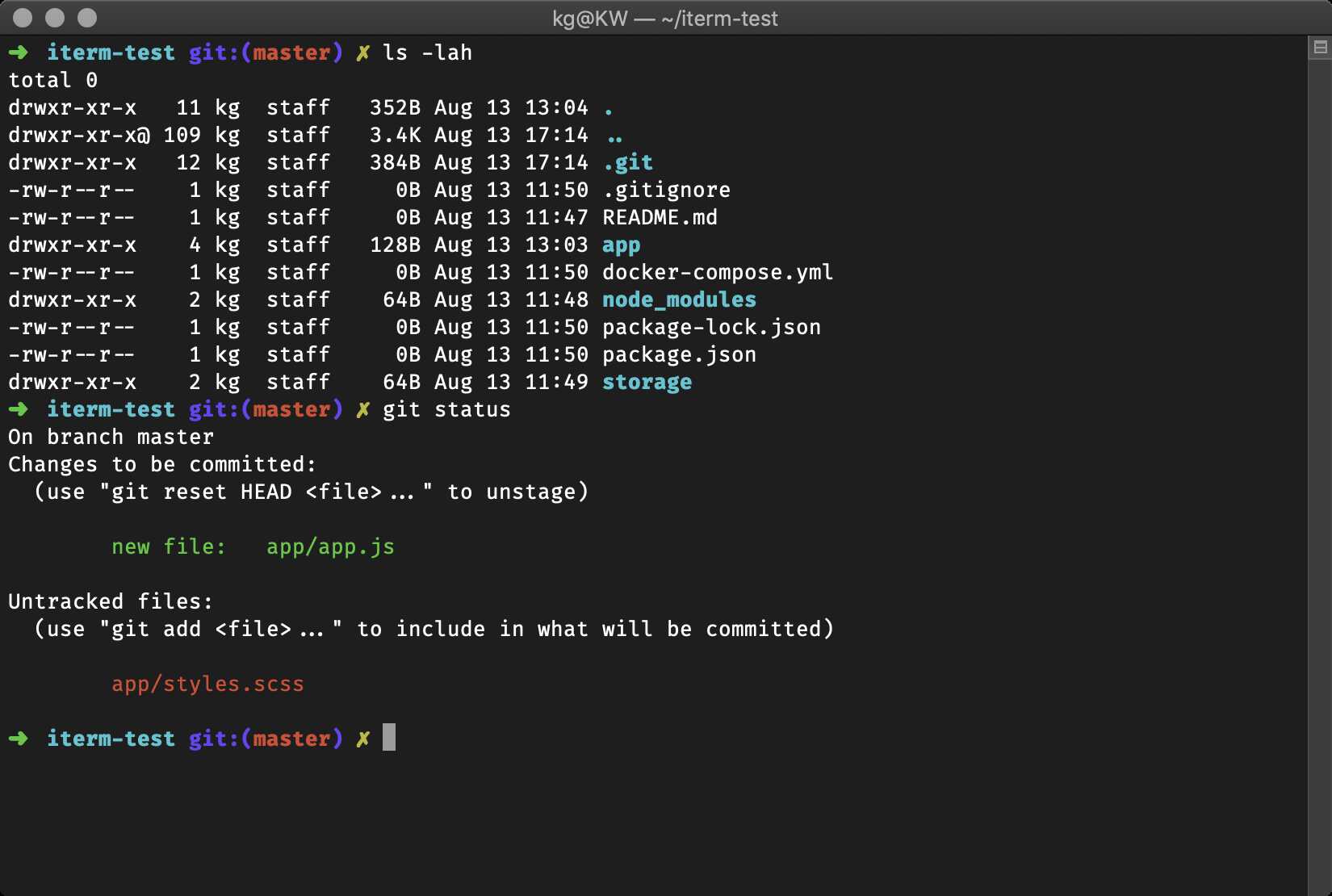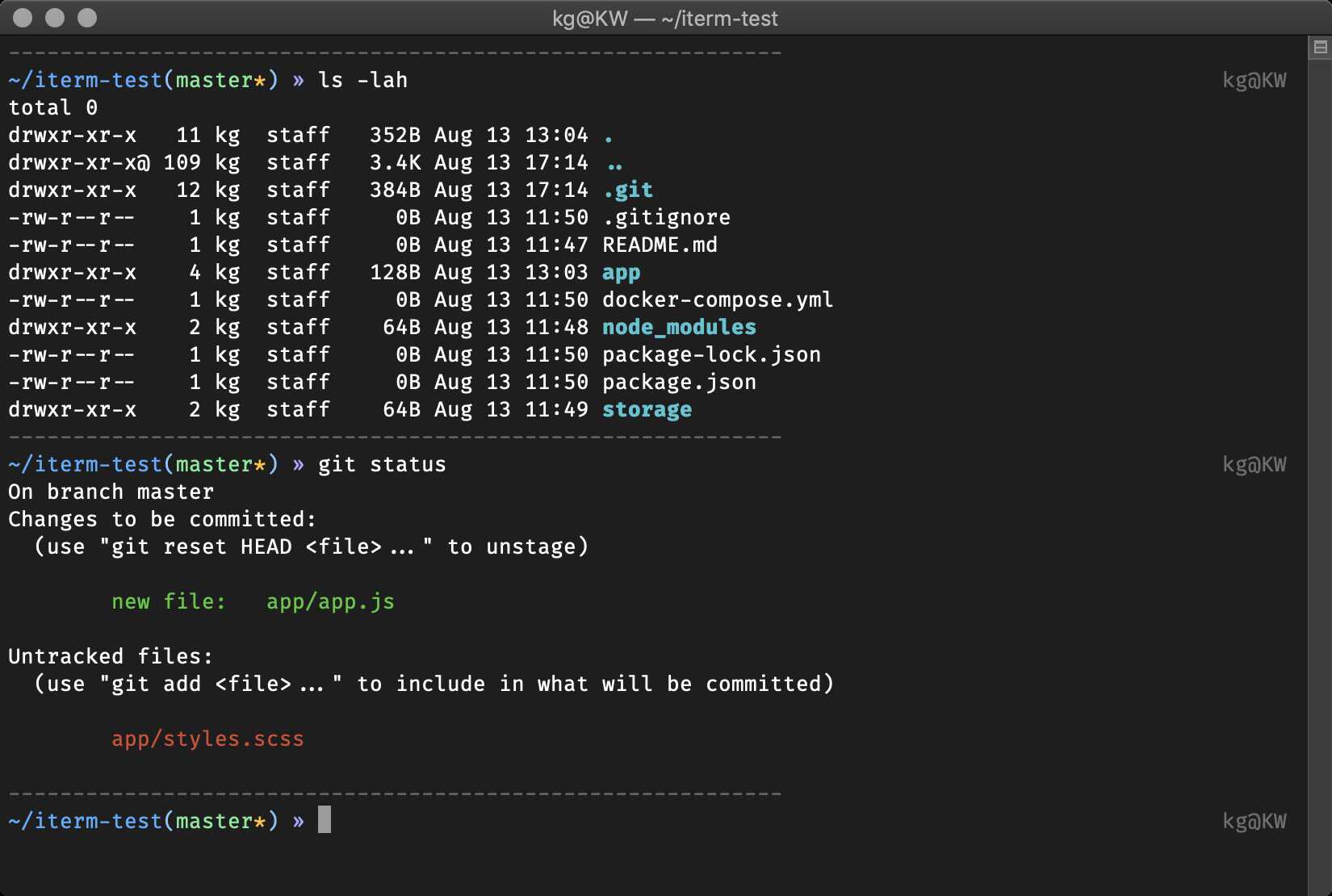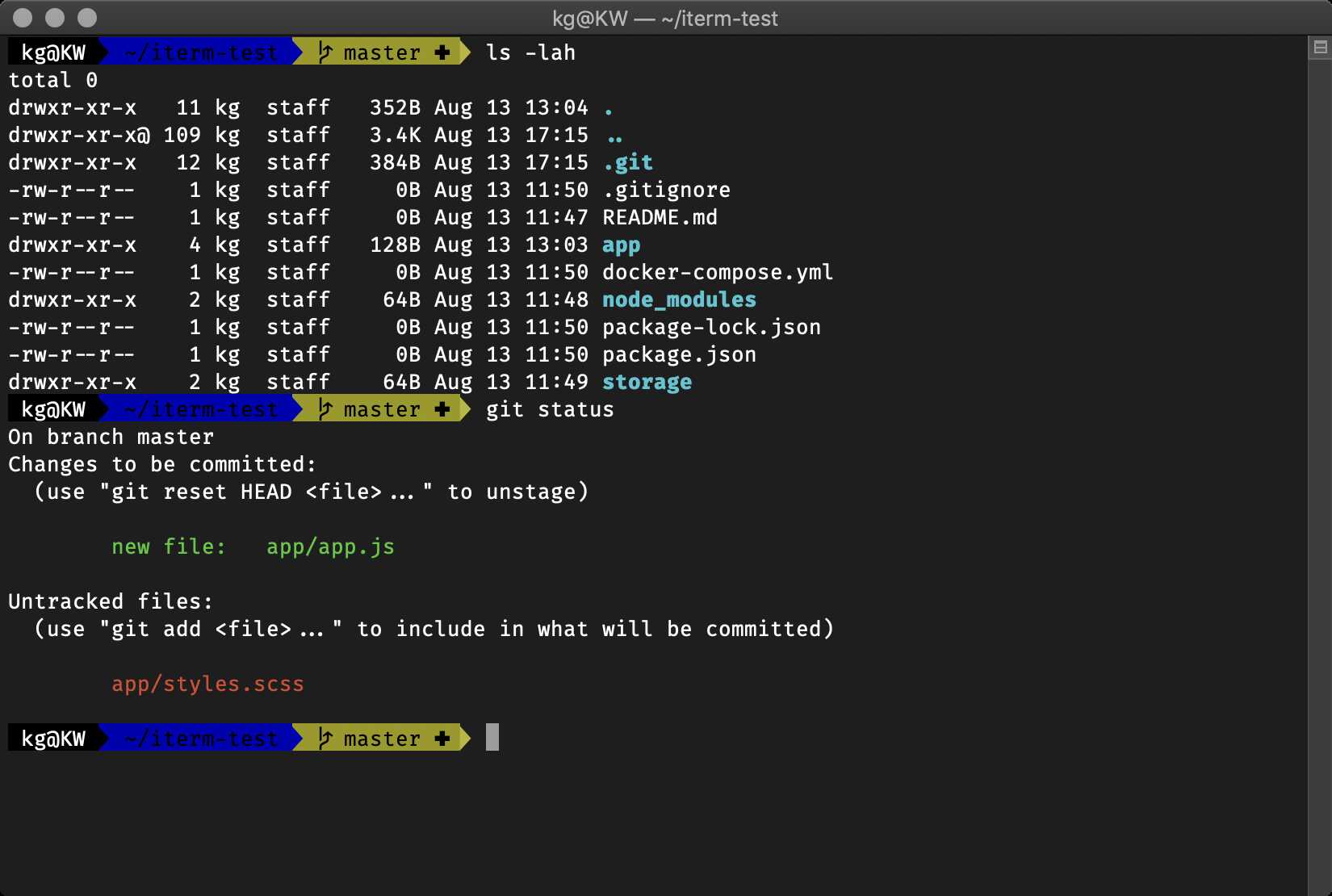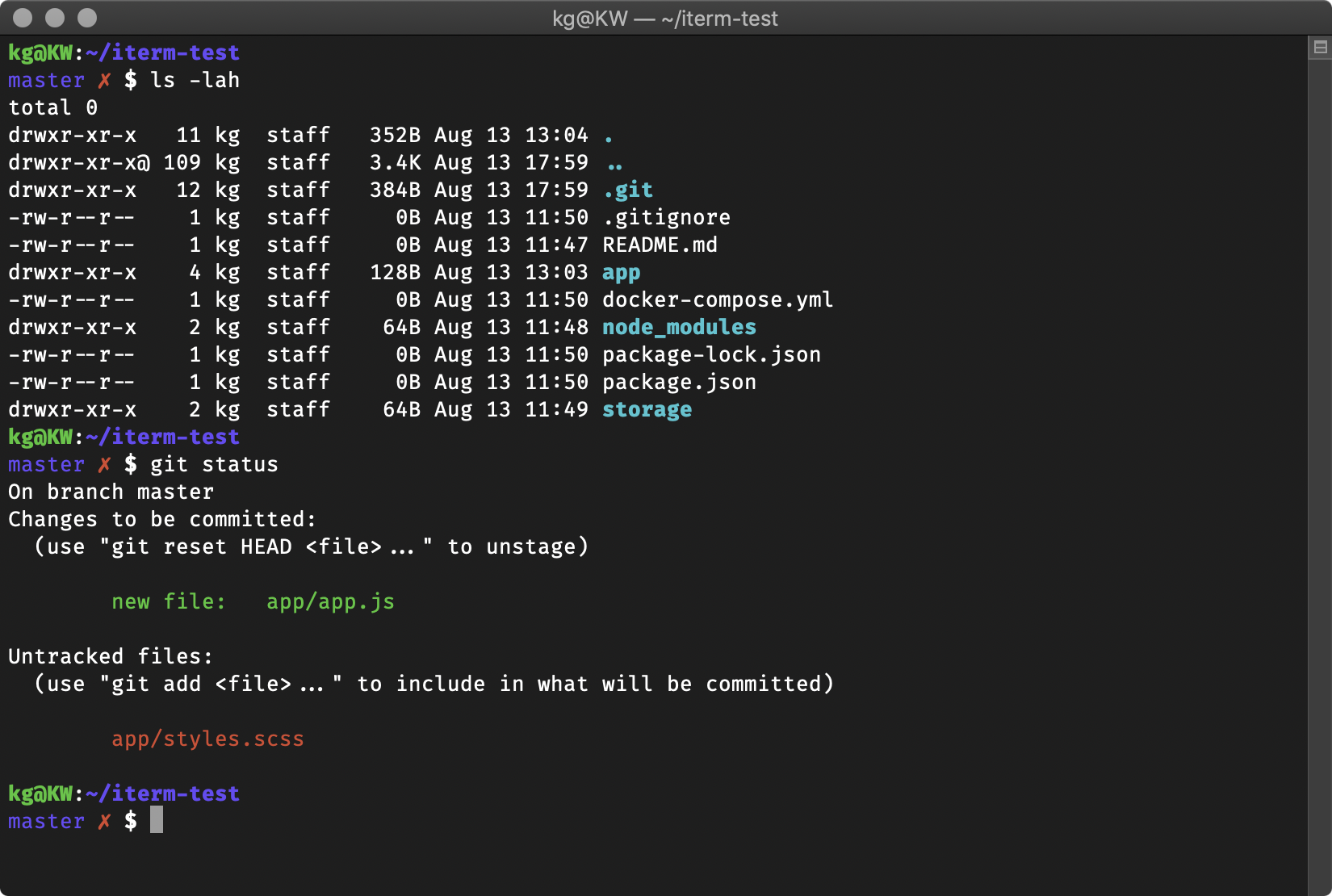Table of Contents
- G
- I
- J
- L
- M
- macovsky
- maran
- mgutz
- mh
- michelebologna
- mikeh
- miloshadzic
- minimal
- mortalscumbag
- mrtazz
- murilasso
- muse
- N
- O
- P
- R
- S
- sammy
- simonoff
- simple
- skaro
- smt
- Soliah
- sonicradish
- sorin
- sporty_256
- steeef
- strug
- sunaku
- sunrise
- superjarin
- suvash
- T
- W
- X
- Y
- Z
- More themes
- (Don’t) Send us your theme! (for now)
- Theme Description Format
- Screenshots of each Theme
This file contains Unicode characters that might be confused with other characters. If you think that this is intentional, you can safely ignore this warning. Use the Escape button to reveal them.
This wiki is automatically published from ohmyzsh/wiki. To edit this page, go to ohmyzsh/wiki, make your changes and submit a Pull Request.
This section uses new, uniform screenshots. To see the previous section, go to Themes (legacy).
All the current themes can be found in the themes/ directory in the Oh My Zsh distribution. See list here.
In order to enable a theme, set ZSH_THEME to the name of the theme in your ~/.zshrc, before sourcing Oh My Zsh; for example: ZSH_THEME=robbyrussell
If you do not want any theme enabled, just set ZSH_THEME to blank: ZSH_THEME=""
Here is a collection of screenshots and descriptions of themes that have been contributed to Oh My Zsh. There are some missing from this page. If you want to add or edit descriptions, see the format description at the bottom of this page.
[!NOTE] You will many times see screenshots for a zsh theme, and try it out, and find that it doesn't look the same for you.
This is because many themes require installing a Powerline Font or a Nerd Font in order to render properly. Without them, these themes will render weird prompt symbols. Check out the FAQ for more information.
Also, beware that themes only control what your prompt looks like. This is, the text you see before or after your cursor, where you'll type your commands. Themes don't control things such as the colors of your terminal window (known as color scheme) or the font of your terminal. These are settings that you can change in your terminal emulator. For more information, see what is a zsh theme.
Themes
robbyrussell
The default that Robby Russell uses.
The rest of the themes, in alphabetical order:
A
af-magic
afowler
agnoster
Additional setup:
- Install one of the patched fonts from Vim-Powerline or patch your own for the special characters.
- Optionally set
DEFAULT_USERto your regular username to hide the “user@hostname” info when you’re logged in as yourself on your local machine. Or addprompt_context(){}to~/.zshrcto always hide the “user@hostname” info.
alanpeabody
amuse
(You might need to install one of the patched powerline fonts for it to look the same)
apple
arrow
aussiegeek
avit
awesomepanda
B
bira
blinks
bureau
To use: In the right prompt you see git status and (if you use nvm) the Node.js version.
C
candy
clean
cloud
crcandy
crunch
cypher
D
dallas
darkblood
daveverwer
dieter
dogenpunk
dpoggi
dst
dstufft
duellj
E
eastwood
edvardm
emotty
essembeh
evan
F
fino-time
fino
fishy
The fish shell prompt with git support
flazz
Has git and vi-command mode support (when enabled)
fletcherm
fox
frisk
frontcube
funky
It’s funky…
fwalch
G
gallifrey
gallois
garyblessington
gentoo
geoffgarside
gianu
gnzh
gozilla
H
half-life
humza
I
imajes
intheloop
itchy
J
jaischeema
jbergantine
jispwoso
jnrowe
jonathan
josh
jreese
jtriley
juanghurtado
junkfood
Totally ripped off Dallas theme
K
kafeitu
kardan
kennethreitz
kolo
kphoen
L
lambda
linuxonly
(As the name states, this only works on Linux)
lukerandall
M
macovsky
maran
mgutz
mh
michelebologna
mikeh
miloshadzic
minimal
mortalscumbag
Also tells you when logged in over ssh
mrtazz
murilasso
muse
N
nanotech
nebirhos
nicoulaj
norm
O
obraun
P
peepcode
philips
pmcgee
pygmalion
R
re5et
refined
rgm
risto
rixius
rkj-repos
S
sammy
simonoff
simple
skaro
smt
Soliah
sonicradish
sorin
sporty_256
steeef
strug
sunaku
Exit status if nonzero, status & branch if git, pwd always.
sunrise
Lightweight prompt with exit status and git status consistent mode line.
superjarin
Git status, git branch, and ruby, all in a no muss, no fuss prompt! Works with RVM, chruby, and rbenv (just activate the corresponding plugin).
suvash
Username, host, directory, git branch and rvm gemset
T
takashiyoshida
terminalparty
There is a party every day.
theunraveler
Minimal, informative when it needs to be.
tjkirch
Based on dst, plus a lightning bolt and return codes.
tonotdo
trapd00r
W
wedisagree
Instructions to further customize the theme are available as comments in the theme file.
wezm
wezm+
wuffers
X
xiong-chiamiov
xiong-chiamiov-plus
Y
ys
Clean, simple, compatible and meaningful.Tested on Linux, Unix and Windows under ANSI colors. It is recommended to use with a dark background.
Z
zhann
More themes
You can find more themes here.
(Don’t) Send us your theme! (for now)
We have enough themes for the time being. Please fork the project and add on in there, you can let people know how to grab it from there.
Or put into a Gist and add it to the External Themes list.
Theme Description Format
The theme descriptions in this page should contain:
- The name of the theme
- A screenshot
- (Preferably in PNG format, and hosted on a GitHub issue)
- Instructions for any configuration besides setting
ZSH_THEMEin~/.zshrc- For example, font installation, terminal color scheme configuration, or optional environment variables that affect the theme
- Any dependencies outside Oh My Zsh
We use manually-constructed screenshots because some of the themes require additional terminal configuration to look their best, and so the code in example shell sessions can showcase the theme's features. There is also a separate collection of automatically-generated screenshots linked at the bottom of this page.
Uploading screenshots to GitHub
We host all the screenshot images on GitHub itself, to avoid external dependencies on other hosting services or URLs that might break.Please, compress images before. We use issue attachments which will get them in to githubusercontent.com. (It's also possible to store image files in a GitHub wiki itself, but this requires you to have Contributor permissions for the repo whose Wiki you're editing. The issue-attachment method can be done by anybody.)
To upload an image to GitHub, just drag and drop it into the text area on an issue you're editing. You can use issue #3619 for this to avoid spamming people with notifications about new issues. The uploaded image will turn in to an image in Markdown format. Edit that to use the special [](image-url) syntax to make the image link to itself, so people can open the image in a new tab to view it full size. (Images inside a wiki page may be displayed scaled down.)
For example:
[](https://cloud.githubusercontent.com/assets/1441704/6315419/915f6ca6-ba01-11e4-95b3-2c98114b5e5c.png)
If you have several uploaded screenshot links you need to convert to that self-linked syntax, you can use this sed command on the markdown file to programmatically convert them.
sed 's/^!\[[a-zA-Z0-9 -]*\](\([^)]*\)) *$/[&](\1)/'
Screenshots of each Theme
Version 2019-08
The current set of theme screenshots was generated automatically by @Kovah's Oh My Zsh-screenshot-generation tool, using on macOS Mojave (10.14.5) with the macOS Terminal app. The used theme is Basic with the default settings and colors. The font was switched to Fira Code at 13 pt to enable some special characters in certain themes. All terminal windows have a size of 100x31.
Homepage — Website — Twitter — Merchandise — Discord